- Log on to the Print Manager site using the supplied username and password.
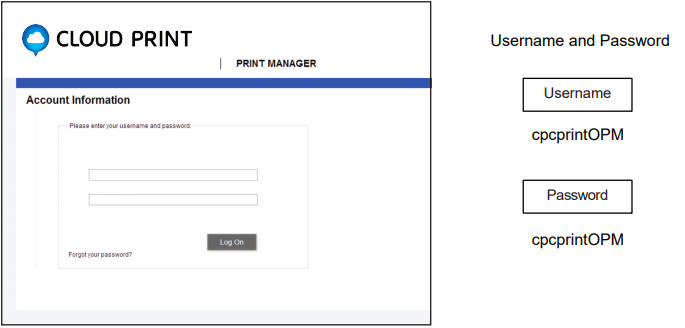

- Click on Select Product and choose your product from the available list on the left.
- Choose the Quantity required. The price will update automatically.
- Click Add to Order or Add and Customise to move to the next stage and customise artwork.
- If the artwork template has no customisable fields you can add it directly to the order.
- Your artwork now appears onscreen and will be pre-filled wdg mini cup disposable e cigs 5000 puffs super cola with default details for the variable fields.
- Edit or enter new information in the fields on the left.
- Click Update to view your changes.
- When you are happy with the accuracy of the preview, click Finish.
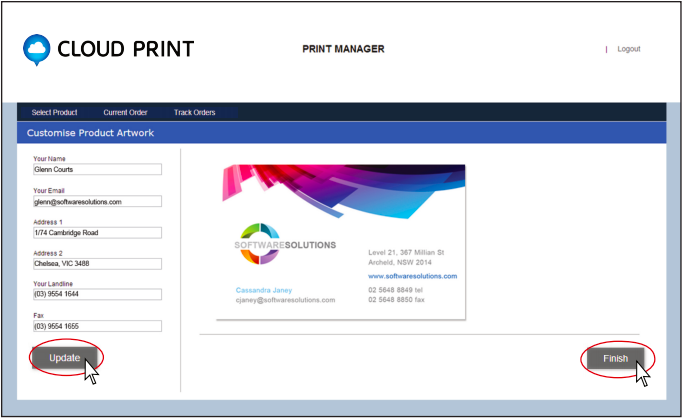
- You have now been returned to the Current Order screen to view a summary of your order. From this screen you can change the Quantity, Download a Proof of the artwork, Email a Proof and customise the template again. Select the job for order and click Place Order.
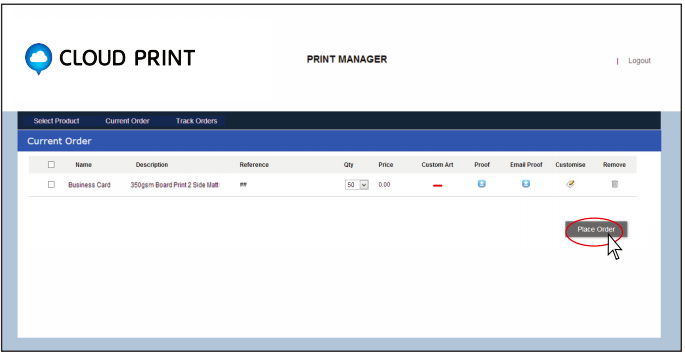
- When you click Place Order, a popup will appear prompting you to add a note or delivery address if configured for this option.
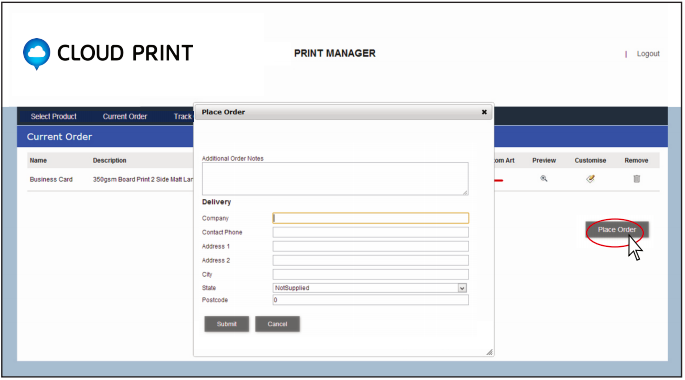
- From the Track Orders screen you can click on the orders details icon which displays more information for the order.
- The blue note icon shows the optional note entered when the order was placed.
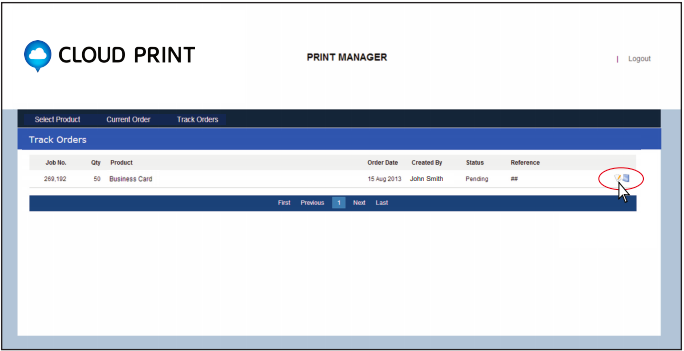
- The Order Information screen shows detailed information regarding the job and the Copy button allows a duplication of the job for reordering.
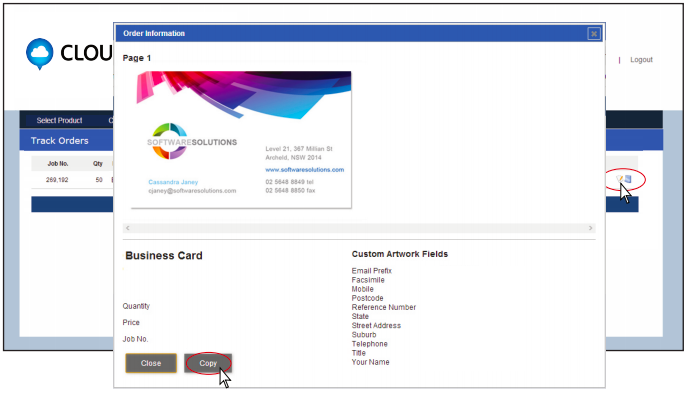
- After you click Place Order the OPM order is with us and we will advise you of status changes, and update you with production details including the expected delivery date.
 29B Glenvale Crescent Mulgrave 3170
29B Glenvale Crescent Mulgrave 3170
 info@cpcprint.com.au
info@cpcprint.com.au
 (03) 9501 0071
(03) 9501 0071